(Revised on: June 28, 2022)
Isn't it annoying to have to take calls while you're eating, driving, or when the phone is out of your reach? You can use this easy approach to answer or reject calls that are coming in from a distance, so don't worry. The built-in capabilities of Apple iPhones allow users to accept or reject calls from a distance.
Voice Control, Siri, or even your AirPods can be used to control devices with your voice. By making a few adjustments to their iPhone's settings, one can also set calls to be automatically answered. However, we'll show you how to use the "Call Audio Routing" option to answer your phone calls in this article. Let's investigate:
How Can I Use My iPhone To Answer Calls Without Touching?
There are several alternatives to tapping your phone's screen to accept or reject incoming calls. The "Call Audio Routing" functionality is one example of this. You must have an iPhone running iOS 13 or a later version in order to use this. Here's a step-by-step tutorial on how to accept or reject a call even when you're far away:
Getting A Call Without Touching The Screen: Steps
Step 1: Open your iPhone and go to the ‘Settings’ app.
Step 2: Then, head to the Accessibility tab.
Step 3: Scroll downwards and find the ‘Physical and Motor’ section.
Step 4: Now, click on the ‘Touch’ option and then tap ‘Call Audio Routing’.
Step 5: Turn on the ‘Auto Answer Calls’ toggle and you are all done.

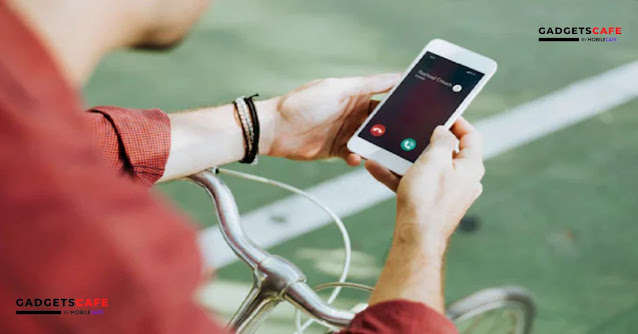
.jpg)
