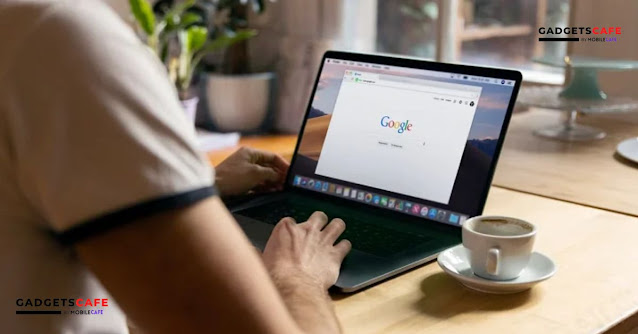(Revised on: July 25, 2022)
The main tools for carrying out all types of professional and personal work are laptops and PCs. While our reliance on mobile devices, particularly smartphones, is rapidly shifting, the necessity for computational equipment won't go away any time soon. In fact, laptops are selling like hotcakes in the present market more than PCs. Additionally, a rise in laptop usage has been seen globally since the COVID-19 outbreak. Particularly, the vast majority of enterprises are moving in the direction of the hybrid working module.
You now have access to specialised online resources and assistance for all business-related tasks. In fact, all organisations now consider online meetings to be the new standard. Meetings and supporting services can be conducted using a variety of online tools. One such tool that assists users with simple document management is Google Docs. You are no longer need to carry around physical copies of any documents.
Our lives are becoming more paperless thanks to Google Docs, and it's now simpler for us to print or share papers with other contacts with only a few taps. With Google Docs, you may modify documents to your specifications and share them with a large audience.
The ability to include handwritten signatures is one of Google Docs' distinctive features. This is necessary to confirm the legitimacy of any document you generate or share. However, there is currently no direct method through which you can use your laptop or PC to add your handwritten signature to Google Docs. That doesn't, however, prevent you from signing a Google Doc file or paper with your own handwriting.
With the use of built-in tools, you can simply edit any PDF file and add your own signature if you have a Microsoft Windows laptop or computer. Using Google Suites' Scribble function, you can now add your unique signature to all documents, including those on the Google Doc. Here's how to add your handwritten signatures using the Scribble feature on any laptop or PC to a Google Doc file:
Step 1: Open the Google Docs file on which you need to add your handwritten signature.
Step 2: Now, move your cursor to the line or paragraph where the signature is to be placed.
Step 3: From the toolbar, click on insert.
Step 4: Select Drawing.
Step 5: Tap on “+ New” option next and then select the “Line” dropdown.
Step 6: You will now see the “Scribble” option. Click on it.
Step 7: Create your signature using the drawing option.
Step 8: Click Save when you have accurately drawn your signature.