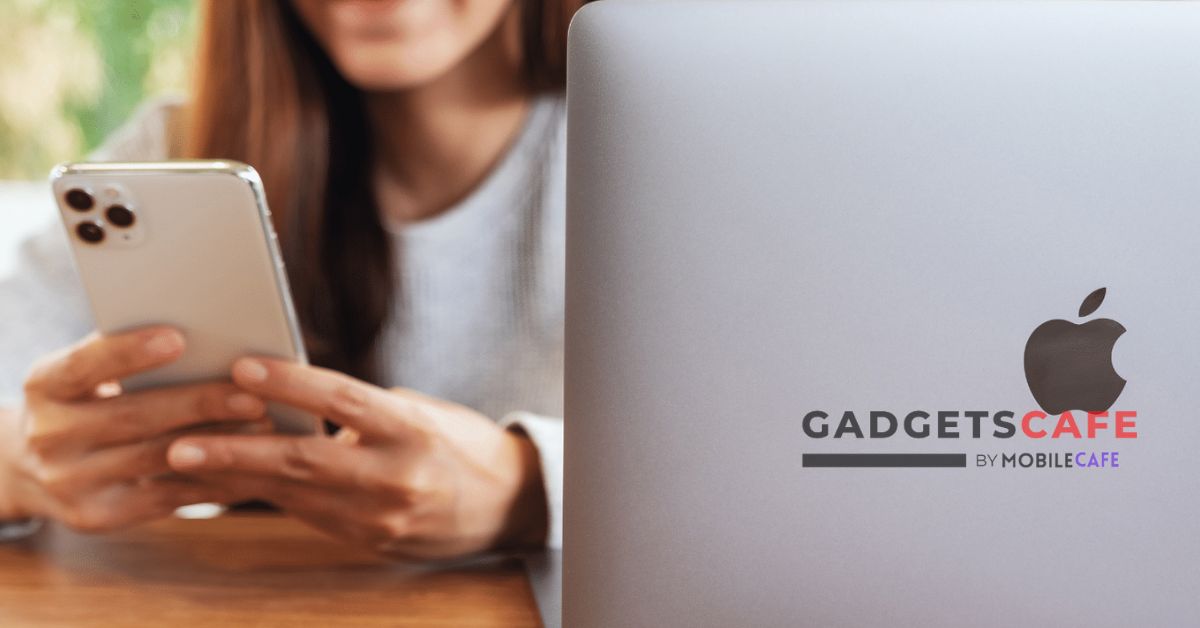There are many apps that can turn your iPhone into a PC mouse, but "Remote Mouse" stands out. It is a superior choice due to its efficiency and fairly simple setup procedure. Once it's running, your iPhone's touchscreen is converted into a convenient touchpad so you can navigate with the necessary control and smoothness. Even better, it can turn your iPhone into a usable keyboard so you can input text.
It's important to note that there are two versions of the Remote Mouse app. The premium version, which is accessible for just $2 without commercials, is available while the freemium version is ad-supported. The app connects your iPhone to the PC using Wi-Fi or cellular technology.
We've also gathered some of the top alternatives in case you need more choices.
How to Make Your iPhone Work as a Mac Mouse
Step 1: Install the Remote Mouse app on your iPhone to get started. Additionally, download the software from the official website for Mac or PC.
Step 2: Check to see if your computer and iPhone are logged onto the same Wi-Fi network.
Step 3: Open the app on your Mac or PC at this point.
Step 4: Tap Start after opening Remote Mouse on your iPhone.
Your iPhone and computer should connect right away. If it doesn't, manually type in the IP address of your Mac or PC by clicking the little IP search icon. You may use your phone as a mouse or a keyboard after the computer and iPhone are synced.nifty trackpad. The on-screen keyboard included in the app is also suitable for typing in the text without a keyboard.