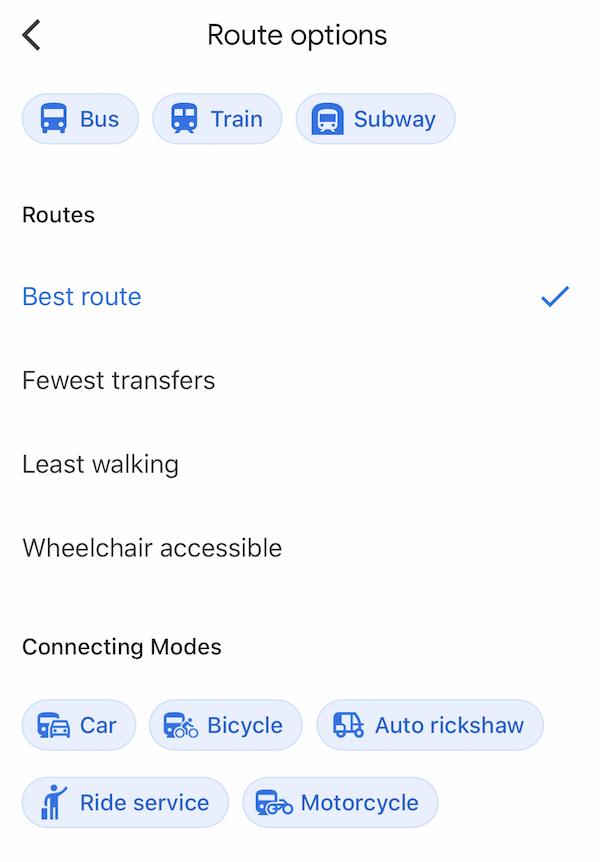Despite the advancements made by Apple Maps and even Bing Maps, there's no doubt that Google Maps is still the best mapping software on the planet. If anything, Google Maps is still so far ahead of the competition that Apple Maps and Bing are still striving to catch up years later. Whatever you think of Android or any of Google's other projects, one thing is certain: the firm has a grip on search and maps. And, because Google Maps has a lot of hidden features, we've put together a list of Google Maps tricks you might not know about.
One of the many reasons why Google Maps reigns dominant is that, to Google's credit, it hasn't slept on its laurels. Rather than resting on its laurels, Google Maps has steadily improved over time. Google Maps adds more and more features with each passing year, enhancing and improving the user experience.
Google Maps may be used offline.
If you require Google Maps but will be in an area with limited internet, downloading Google Maps for offline use is essential. This Google Maps technique is a lifesaver if you're ready to go on a road trip or if your phone's battery is going low.
Simply open the app and tap your profile symbol to download Google Maps. It should be visible in the upper-right corner of your smartphone. After that, a menu will appear. You should notice an option for Offline maps if you scan the list. You can then select a mapping region to download after selecting it. It's worth noting that Google will also offer a mapping region for you to download.
You can use the map whenever you want after it has been downloaded to your device, regardless of your network connection. Also, numerous mapping areas can be downloaded to your iPhone or Android.
With just one finger, you can zoom in and out.
This is an excellent Google Maps tip that many people are unaware of. We discussed it a few weeks ago, but it's worth repeating. In effect, you may use just one finger to zoom in and out of a Google Maps location. To zoom in, simply double-tap the display while keeping your finger on the screen. Simply move your finger downwards to zoom in on the mapping area. If you're in a circumstance where you can only use one hand, this is a clever and useful function.
Measure the distance between two points quickly.
One of my favourite Google Maps hacks is this. All you have to do is launch the app and drop a pin at any spot to rapidly estimate the distance between two sites. After that, you should see a setting labelled "Measure distance" appear. You can move the cursor around the screen to select another area if you tap that. The distance between the two points will immediately update.
How can you alter the symbol of your vehicle?
This isn't the most practical Google Maps suggestion, but it's entertaining. There is a technique to customise the vehicle symbol on Google Maps. Simply tap on the blue triangle that normally represents your vehicle. You should see a couple more vehicle icons appear after that.
Although the different icons aren't particularly artistic or creative, they are a fun way to slightly personalise the app.
Take public transportation like an expert.
This is a Google Maps tip that I frequently utilise. While Google Maps is excellent at showing you how to get to your location using public transportation, there are occasions when you want other options.
For example, you might prefer a mode of transportation that requires the least amount of walking. You may pick a transit option with as few transfers as possible if you don't mind walking.
Simply enter your location into Google Maps to gain access to these possibilities. You'll see a blue Options setting after selecting the transit option (represented by the train icon). After you've chosen that, you'll be presented with the following options.
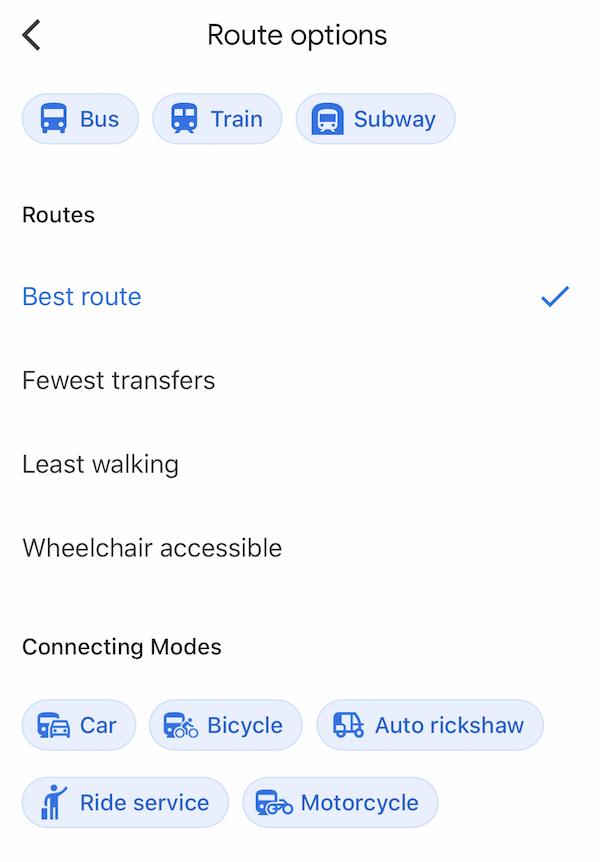
Improve your restaurant suggestions.
When you're out and about looking for a place to eat, sorting through all of the options might be difficult. Not to worry: there's a method to tailor Google Maps so that you see more restaurant recommendations you like and less of the ones you don't.
To use this Google Maps tip, go to the upper-right corner of the screen and tap your profile symbol. After that, go to Settings. Then select "Manage your options" from the drop-down menu below the Exploring Places header.
You can create as many filters as you like once you're there. You can tell Google if you have any dietary requirements, for example. Alcohol-free, gluten-free, halal, kosher, vegan, and vegetarian are all alternatives under this area.
You can also tell Google which cuisines you enjoy eating the most. This is done by tapping the Interested option. You may now choose the type of food you prefer, and Google will provide restaurant recommendations based on your preferences. In addition, you can tell Google what kinds of foods you're not interested in.
Make a note of it so you don't forget to depart on time.
We've all been in that situation. You believe you're doing the right thing. You plan your route ahead of time and know exactly when you must depart. But then life gets in the way, and you forget to leave on time, and you arrive late at your destination.
To avoid this, use this Google Maps technique, which uses a pleasant reminder to help you leave on time. Tap the three horizontal dots in the upper right corner of Google Maps after you've typed in your destination. You'll notice an option to "Set a reminder to leave" once you've done so.
Simply select the time you want a reminder to be sent and you're done.