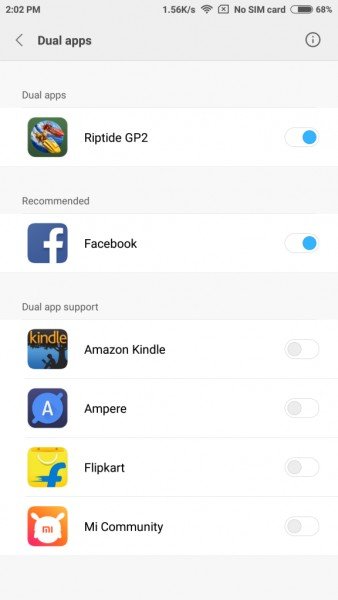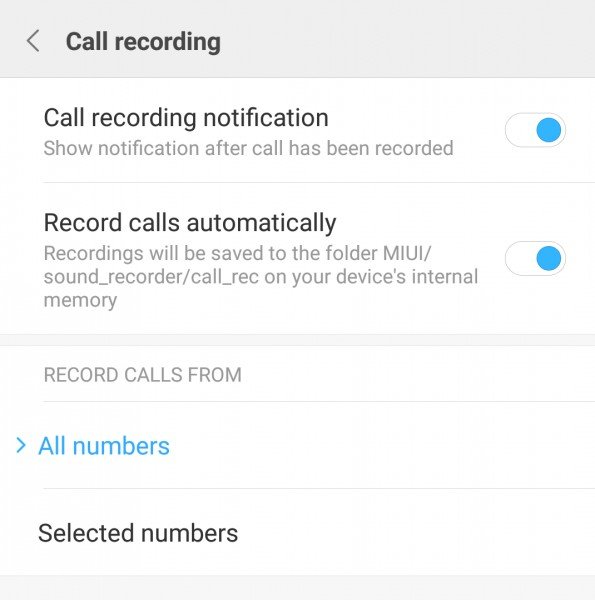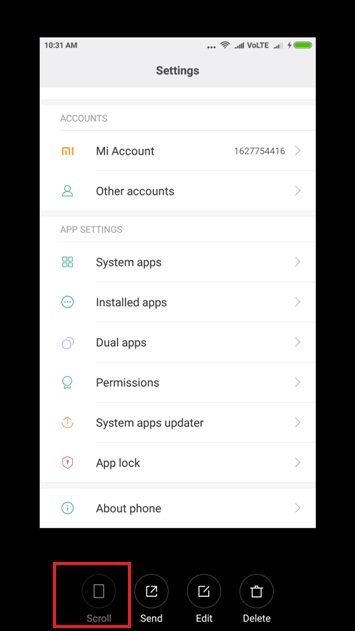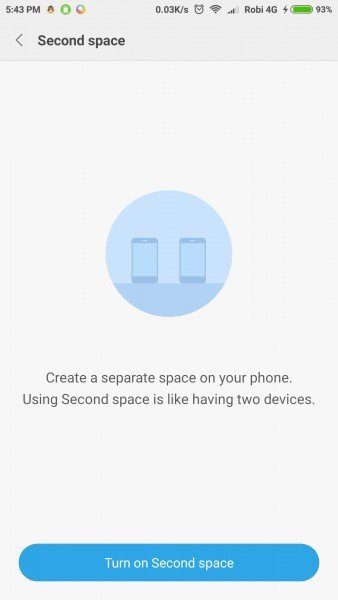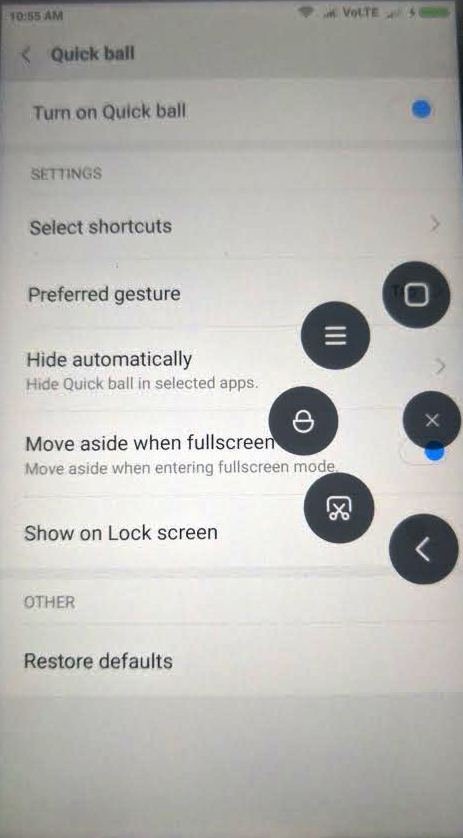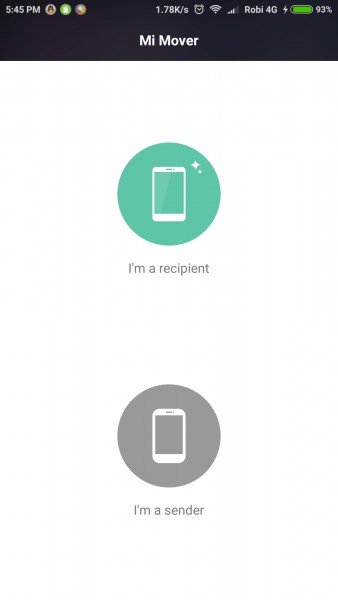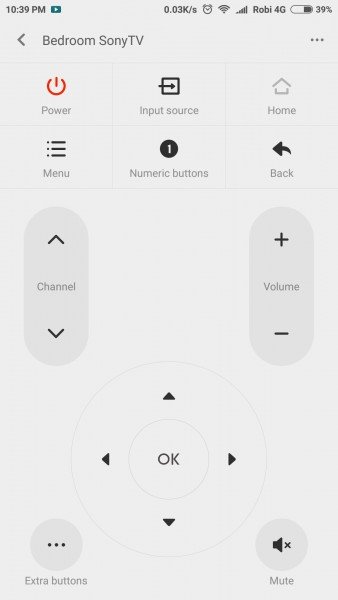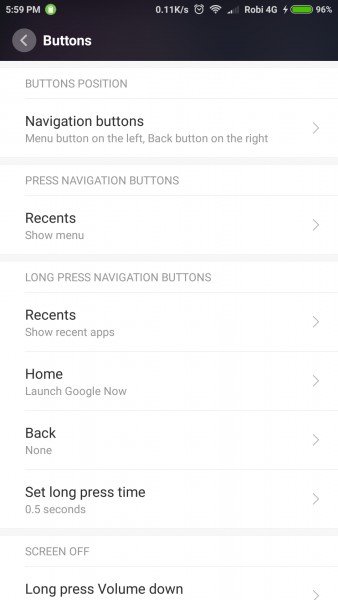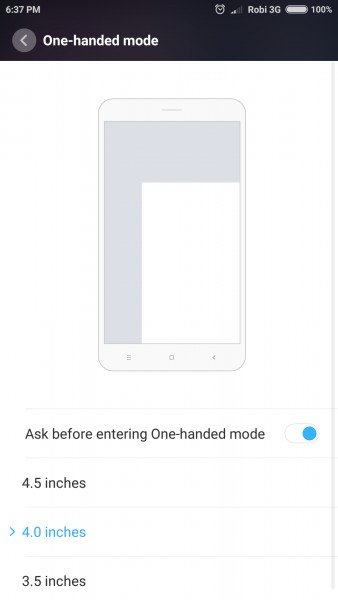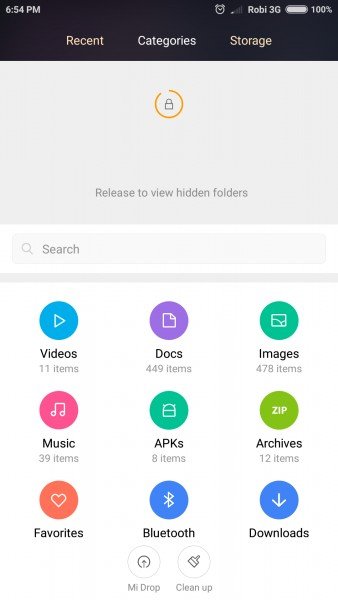The MIUI user interface is used by Xiaomi phones, as most Android users are aware. MIUI, on the other hand, is based on the Android operating system and is found on all Xiaomi smartphones and tablets. Xiaomi phones are selling like hotcakes these days. So, today, we've put together a new guide in which we'll share some of the greatest MIUI 8 Tips & Tricks for Xiaomi phone users. The majority of these MIUI tips are brand new, and many Mi phone users are unaware of them. You can perform a lot of things on your MIUI phone with these simple Xiaomi tips and tricks.
These tips will work on any Xiaomi phone running MIUI; we tested them on our Redmi Note 4 and Redmi Note 3 and found that they all worked perfectly.
All of these tricks work on any MIUI 10 ROM, whether it's the Global, Chinese, Developer, or Beta version. So, without further ado, let's get started with these new MIUI tips. Try each one on your phone one at a time and let us know which one you like.
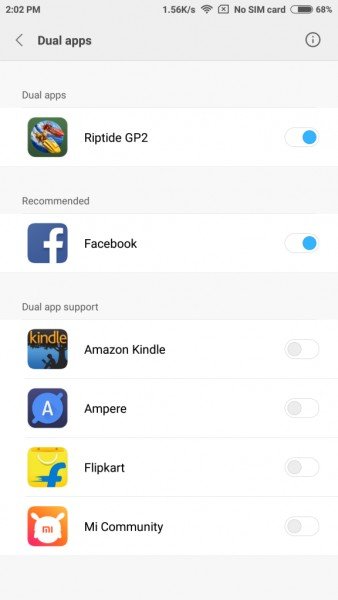
1.Use two apps at the same time, such as Whatsapp and Instagram25+ The Most Important MIUI Tips to Know Before Using a Xiaomi Phone
Looking for a way to operate two Whatsapp Account or Facebook account on your MIUI phone. Yes, you can accomplish this easily with Dual App functionality. On the same device, you can create two accounts.
To do so, go to Settings Dual Apps and pick the apps for which you'd like to create a second account.
2. On your MIUI phone, record all calls.
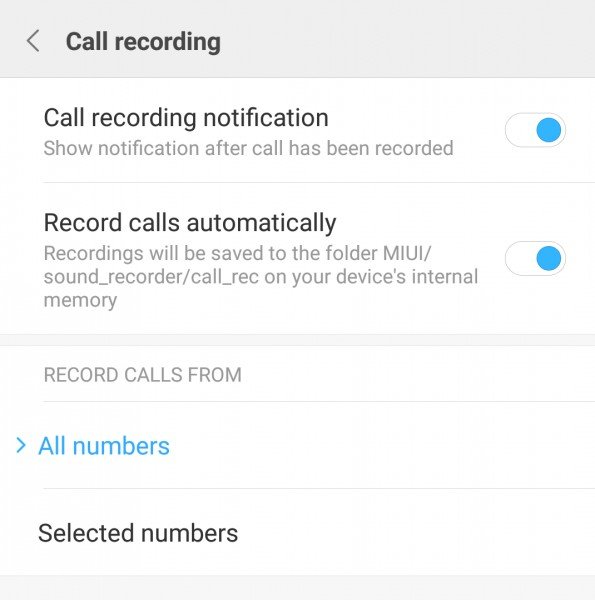
Are you aware that your MIUI phone has an inbuilt feature to automatically record calls? All you have to do is enable it in your phone's settings. Go to your phone's settings and type 'call recording' into the search field. Select "Record calls automatically" from the drop-down menu.
You can also choose to capture both all and selected numbers.
3. On the MIUI Phone25+, take a long screen shot. The Most Important MIUI Tips to Know Before Using a Xiaomi Phone
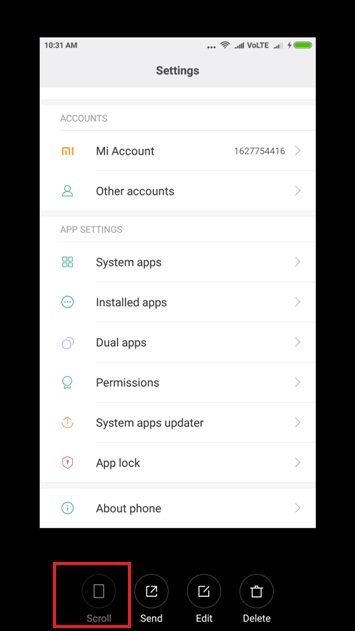
You may need to take a Long Screen of any web page from time to time. You may do this on your phone as well. To begin, hit Volume down + power button to take a screen shot. Now open it from the top corner and scroll down to the bottom by tapping on the scroll option at the bottom to take a long screenshot.
4. Shake to arrange icons on your Home screen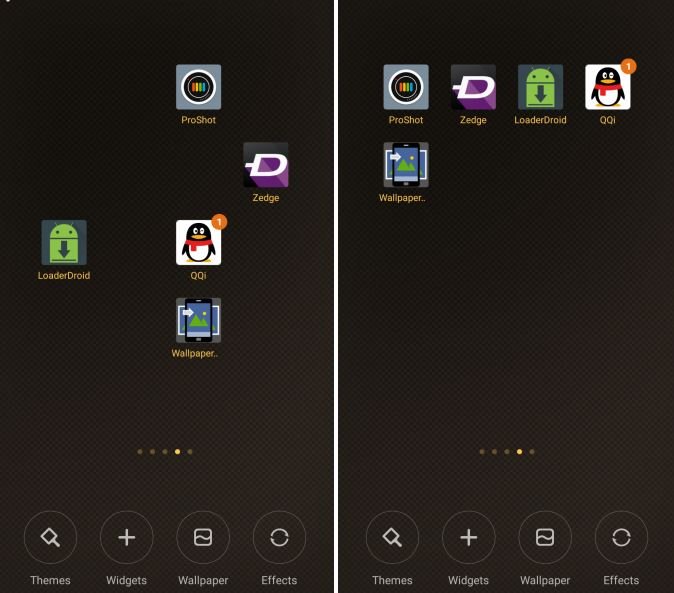
With a shake, you can now arrange icons in a row on your screen. In the empty field of your home screen, tap and hold. Watch the magic happen as you shake your phone.
5. To silence the ringer, flip your phone over.
6. App Security
With this function, you can effortlessly lock any app on your phone. To enable this, go to the security app and tap on "app lock," which will prompt you to enter a pattern or a passcode. Now, on your MIUI phone, select the application you wish to lock.
7. Second Space
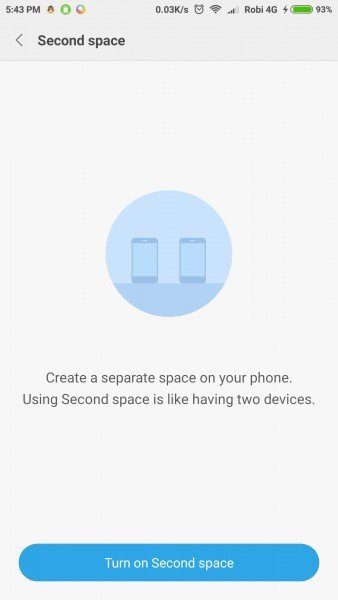
This is known as the Second Space, and it is one of the primary features that Xiaomi launched in MIUI 8. It enables you to create a separate private profile on your device.
When you're at work, you can use this as your private work profile. Go to the Second Space setting.
When you enable this feature, you'll be prompted to create a new password for your personal zone.
This way, you can instantly safeguard your data while on the fly, and you won't have to worry about them falling into the wrong hands.
When the second place is ready, an icon will appear on your home screen that you may use to return to it.
Feature #8: Quick Ball
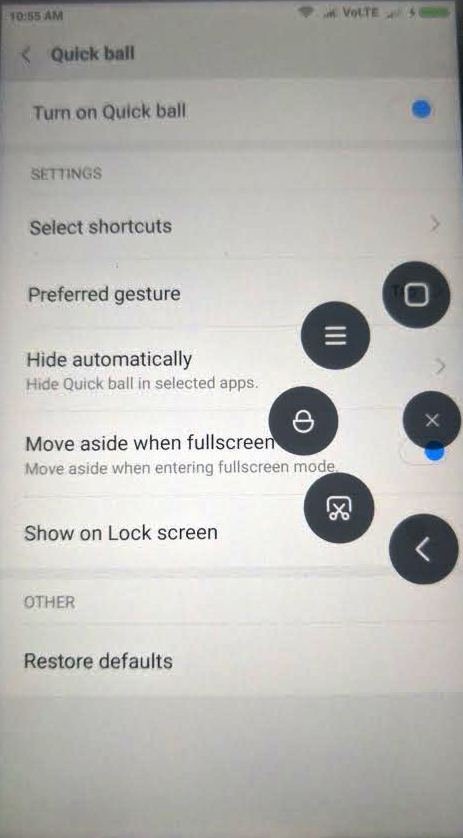
On MIUI 8 phones, there's another another cool feature. Go to Additional Settings in the Settings menu. Ball should be played quickly. Switch on the rapid ball.
You can also tailor the choice to your own requirements.
9. Mi Mover for data transfer
You can transfer contacts, messages, photographs, music, movies, documents, installed apps, and other data to another Xiaomi phone with this capability.
10. Tasks on your phone that are automated
Open your phone's security app and go to the tools tab. Select "Automated task" from the drop-down menu. You can turn on or off that feature whenever you wish.
You can also use the " + " button to add more tasks.
11. TV, air conditioning, and a DVD player with a MI remote
One of my favourite Xiaomi phone applications. There's no need to lug around all of your remote controls. This easy programme allows you to add all of your remote controls. You can set up practically any TV, A/V receiver, DVD player, AC, Set-top box, Projector, or Camera with this Mi remote app.
12. Take Selfies with the Fingerprint Sensor

With one hand, it's often tough to shoot the greatest selfies; you'll have to stretch your thumb to push the capture button. You can now effortlessly capture selfies with your phone's back fingerprint sensor. There is no need to modify anything on your phone because it works right out of the box.
It works with any finger that is pressed against the sensor.
13. Use Deep Clean to remove unnecessary files.
With a single click, delete all unnecessary data from programmes and any undesirable files. To use this feature, open the security app and select " Deep Clean " from the menu.
14. Change the Look of the Navigation Button
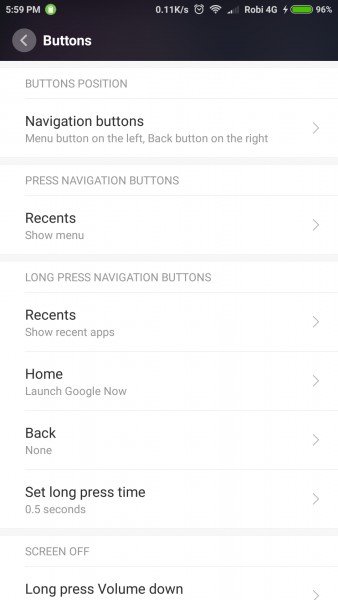
You may change the navigation button in MIUI 8 to suit your needs. Also, alter the button settings and layout. All of these settings may be found under the Additional Settings Buttons section of the Settings menu.
15. Quickly launch the camera app
The Volume button can be used to launch the camera app on your phone. To enable this feature, go to Settings Lock screen & password and check the box next to Launch camera.
16. Pocket mode
Turn on Pocket mode to prevent your phone from unintentionally answering or rejecting calls while it's in your pocket.
Settings Advanced settings for the lock screen and password
Activate the pocket mode.
17. Modify the Notification Colors
Another fantastic feature of the MIUI 8 smartphone. Your phone's notification LED colours can be changed. Go to Settings and select Additional Settings Notification light from the drop-down menu.
For normal, call, and message notifications, you can select a different light colour.
18. When playing games, turn off the navigation buttons.
Want to temporarily disable the navigation buttons while playing games? From the top of the screen, open the Toggle panel.
Toggle the navigation buttons on or off by tapping on Buttons.
19. To wake up, double-tap the screen.
This new function was recently added by the MIUI team to the majority of phones. Go to your device's settings to enable this function. Tap on Display in the Settings menu. Double-tap the screen to wake it up.
20. Use FTP to transfer files between your phone and PC.
What if I told you that MIUI 8 features an inbuilt FTP feature for transferring files? Open the Explorer app on your device. Tap FTP Start server on the Categories tab.
Once the FTP server is up and running, you can transmit your files using an FTP client on your computer.
21. Turn off an alarm on its own
Your phone's alarm can be turned off automatically. If you just want an alarm to go off once, you can use the Delete after it goes off feature.
22. Add a lock button to the screen
There's no need to keep pressing the Power button to lock your phone. Using two fingers, pinch your home screen.
Toggle between Widgets Toggles and Lock, then drag to your Home screen.
23. With one hand, use your phone.
One handed mode is a feature in MIUI 8 that lets you to use your Big phone with just one hand. Swipe left or right from the Home button to the Back or Recent buttons.
You'll be given a menu to customise.
24. When the phone rings, a flashing alarm appears.
To use this function, go to the dialer menu and toggle on the incoming call setting Flash when ringing.
25. Hide your documents
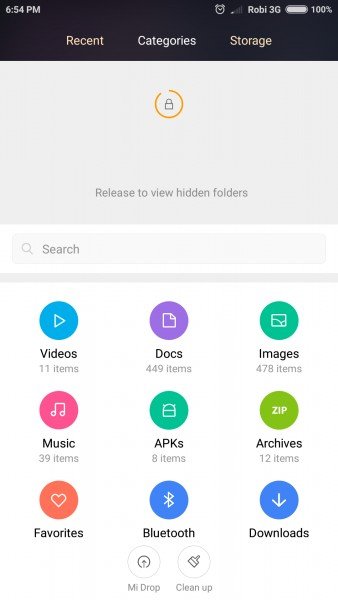
To hide files on your phone, you don't need to install any third-party apps. To access the hidden folders, use the explorer app and drag down.
Put a password in place and choose the file you want to hide.
26. Block incoming calls
Follow these steps if you wish to block all calls and texts. Open the dialer, go to the Menu button, and select Blocklist from the drop-down menu.