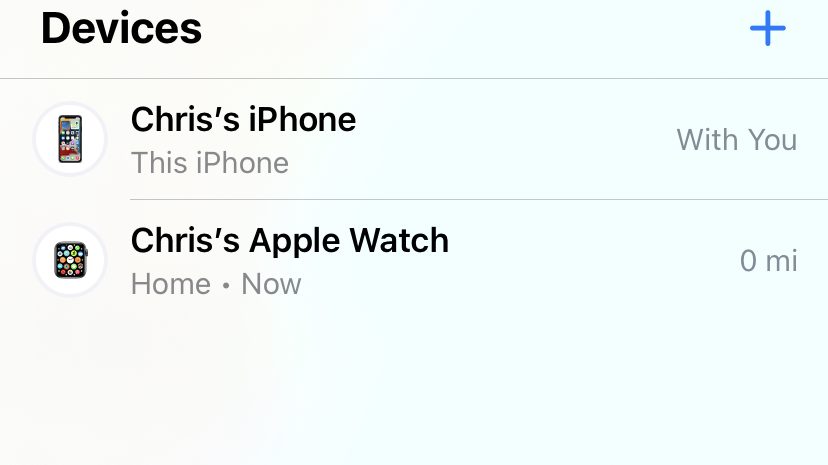For years, the Apple Watch's most notable absence was when it went missing. If you have an iPhone, you know that one of the most useful advantages of having an Apple Watch is the ability to ping your iPhone from your wrist if you can't find it. But what about the opposite direction? It took some time, but Apple ultimately changed its mind, and you can now locate your device's last known position. If you've ever used Find My Phone, you should be able to do the same with your Apple Watch. This is how.
Previously, when the first-generation Watch was lost or stolen, it was no longer associated with its iPhone and thus couldn't connect to anything. They lacked a built-in GPS chip that would have allowed Apple to enable the function, so you wouldn't be able to view it on a map via iCloud.
That has changed in recent years, as you’re now able to use your Apple Watch with GPS or GPS+Cellular, allowing you to use your watch even if you don’t have your phone with you.
Here’s how you’re able to find your Apple Watch using your iPhone
You first need to set up Find My Phone, which you find in Settings.
- Go to Settings and tap your name at the top
- Near the bottom is Find My
- Turn on Find My Phone, Find My network, and Send Last Location
By doing that, it covers your Apple Watch as well. Now to set up your Apple Watch you need to
- Go to Find My app
- Hit Devices on the bottom
- You’ll see the connected devices you have and it’ll show you a map of where they were seen last
Ping your Apple Watch
As long as your Apple Watch has a charge, you may set it play a sound to help you find it. If you notice it's at home and you can't seem to find it, you may ping your watch by clicking on Play Sound when you click into the Apple Watch on Find My. This causes it to begin playing a sound (similar to the sound your iPhone makes when you ping it from your Apple Watch). If you're close to it, that should help you find it.
Those who have misplaced their iPhone may accomplish the same thing by logging into iCloud.com. You'll also be able to activate Lost Mode, which will instruct anyone who find your Apple Watch on how to contact you (and you can put in a phone number or email address for that). If the worst happens, you may choose Erase Apple Watch to preserve your data if you suspect it is in the wrong hands.
Other methods to safeguard your Apple Watch
The Watch, in addition to costing hundreds of dollars depending on the model, may store sensitive information such as credit cards used for Apple Pay.
Go to iCloud.com and delete any Apple Pay-associated cards. Naturally, you may take efforts to avoid sensitive data loss on the Watch by assigning it a password. Simply go to the iPhone's My Watch app to do so. If you didn't activate it when you originally set up the watch, go to the Passcode section and then Turn Passcode On.
To make the security function less bothersome during normal usage, activate the Unlock with iPhone option, which will keep your Watch unlocked for as long as you're wearing it. When the watch is taken from your wrist, as in a theft scenario, the Watch locks until you input the right four-digit PIN.