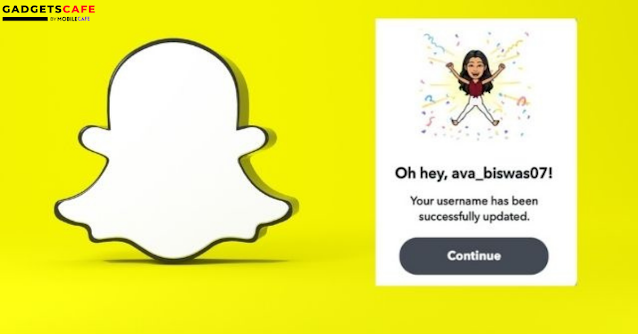People are frequently unsatisfied with their current social media username and really want a fresh one. Until today, Snapchat, like other social media networks, would not allow users to change their usernames. It has now changed! Snapchat just included a 'Change username' button to its app. You may now alter your Snapchat username in the same way that you changed your Snapchat display name. You may even change your true username without destroying your account with this new option. In this tutorial, we'll go through how to alter your Snapchat username without losing your account. Continue reading!
How to Change Snapchat Username without Deleting Account?
You may change your Snapchat usernames on iPhone and Android using the latest Snapchat app. As a result, users do not need to delete and re-create their Snapchat accounts in order to obtain new usernames. There are a few things you should think about before proceeding. To begin, you may only alter your Snapchat username once each year. Snapchat will not let you use a name that you have already used. Furthermore, once the username is changed, the former one is permanently gone.
Steps to Change Your Snapchat Username on iPhone and Android
- Open Snapchat on your smartphone. Tap your Bitmoji symbol in the top-left corner to open your profile. Then, in the top-right corner of the profile page, select the Settings symbol.
- Then, under My Account, you'll notice a new Username option. Continue the procedure by tapping on it.
- Now, click the Change Username button to replace your current Snapchat username.
- Following that, you will be notified that you can alter your Snapchat username once a year. Tap the Continue button to accept it.
- Then, in the Username text box, enter your new username. If it's available, click the Next button.
- Finally, input your password and choose Confirm. Click the Continue button to acquire your new username.
That's it! You'll notice a Snapchat pop-up indicating that you've successfully modified your Snapchat username. If you select the change username option again, you'll get a box with the date you changed your name.
Steps to Change Your Snapchat Display Name On Android and iOS
- Tap the Bitmoji icon in the top-left corner of Snapchat. To change your name, click on it. Alternatively, you can access the Settings section by clicking the gear icon in the top-right corner of the profile page.
- To change your display name, go to the My Account menu and pick the Name option.
- All you have to do now is fill in a new Snapchat display name and press the green Save button.
- As soon as you save your new display name, it will appear in your Snapchat bio.
Conclusion
The option to change your Snapchat username without losing your account is one of the most sought Snapchat features. And it's nice to see that they're finally putting it into action. Keep the once-a-year element in mind while changing your username, and plan your change accordingly.
In the comments section below, let us know what you think about the fresh introduction of the most-requested feature.